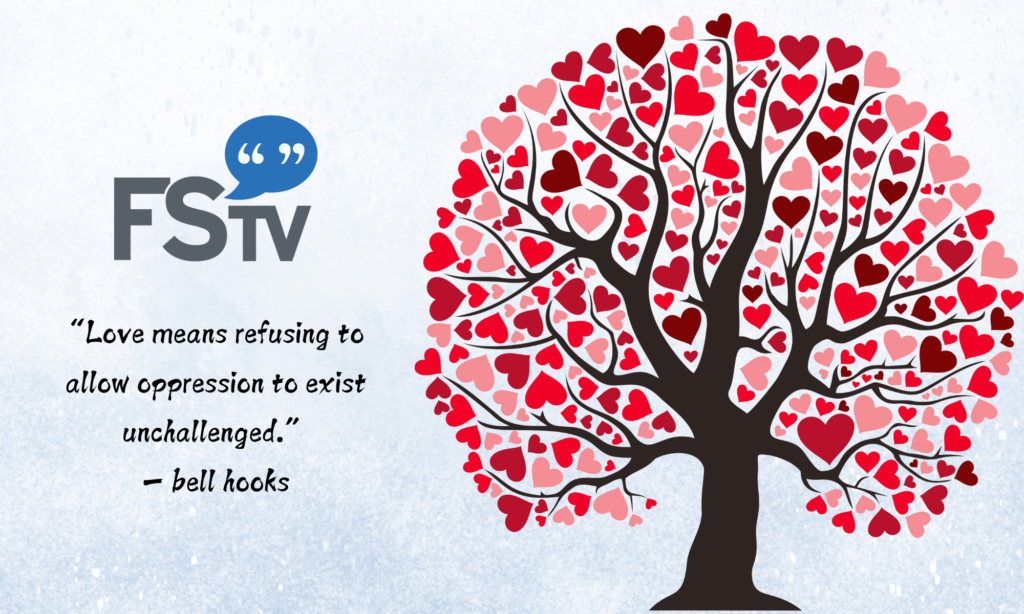Are you experiencing trouble with the FSTV app on your
ROKU, APPLE TV, AMAZON FIRE, or iOS Device?
We know it is frustrating.
Here at Freespeech TV, we really value our viewers and want to make sure everyone has an optimum experience. Fortunately many issue viewers report have easy fixes you can address yourself.
Take a look at our handy Troubleshooting Guide Below for solutions to some of the most common issues.
Troubleshooting For Roku, AppleTV, & Amazon Fire Devices
Getting slow loading times or the buffering wheel of death? Try these tips:
Step 1: Confirming Internet connectivity and strength. We recommend doing a quick speed test.
Roku Recommended Bandwidth Speeds
Amazon & Apple each offer many speed test applications for their devices
Step 2: Confirm you are using the most up-to-date version of the app. If not, see attached platform guides and please update.
Apple IOS System Compatibility Requirements
How to update the app
Clearing the app cache ( see above links for support info)
Uninstalling and Reinstalling
Force stopping or closing the app
Unplug Device, Modem, and Router
Troubleshooting for iOS App on your mobile device
If you are experiencing trouble connecting to the FSTV App on your phone, please try the steps below:
Step 1: Confirm an internet connection to freespeech.org is possible
Open Safari (iOS), Chrome (Android) or your preferred browser.
Type in freespeech.org. If an error message occurs, there is an issue with your internet connection. The error message may detail what the connection problem is. Internet service provider issues are out of FSTV’s control and you should contact your network or internet provider.
Step 2: Try a different internet connection
If you are connected to your phone network and a WiFi network is available, connect to a WiFi network instead.
If you are connected to a WiFi network, temporarily disconnect from the WiFi and try using your phone network.
Confirm that other apps and websites are accessible.
Sep 3: Force quit FSTV App and try reopening it
iOS – How To Close an IOS App
Android – open the settings, select the task manager and close the FSTV App.
Step 4: Clear the app’s cache–
iOS – force quit the app (see above). Open Settings and scroll to locate the FSTV app. Tap on the “Reset” slider. Launch the app again.
Android – force quit the app (see above). Open Settings. Find FSTV app. Select “Storage” and “Clear Cache/Data”. Launch the app again.
Step 5: Reinstall the app from the App Store / Play Store
iOS – uninstall the FSTV App by holding on the app icon on your screen and then selecting the “X”. Go into the App Store and reinstall the app.
Android – uninstall the FSTV App via App Settings. Go into the Play Store and reinstall the app.
If you are still having problems there may be a larger outage that we are resolving. Please return to https://freespeech.org/ for updates.
If none of these solutions solve your issues please email [email protected] or call us!
Additional Troubleshooting Resources: